It is Upgrade Time! During the last months, we have been preparing for the upgrade to Dynamics 365 Customer Engagement v9. This weekend was the turn for the production environment.

Just until this morning, we were on the version 8.2. The process started yesterday, Saturday, at 18.00 and it finished this morning around 06.00.
“How long will it take?” We didn’t know exactly. Microsoft normally gives you a wide window between 18.00 and 06.00 of the next day, 12 hours window basically. It looks like we fully used our slot 🙂
Just after 18.00, we got the following message when we tried to access to the organisation that was being upgraded:

Very friendly, isn’t it? ;P
Around 20.30, this message was changed for a different one:
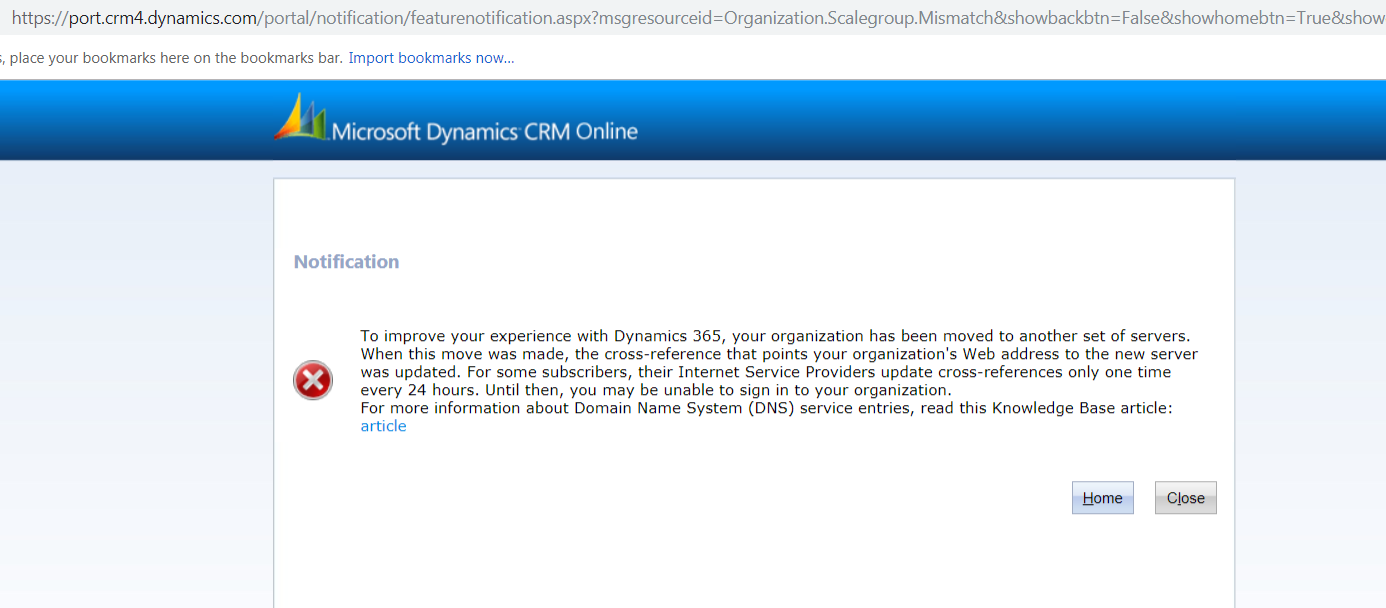
As you can see, “CRM” is still around 🙂
So it looked like Microsoft was taking our organisation to a different location. Why?? We knew it very soon…
At 21.30, our organisation was back! But, wait… it was still v8.2!! 😦 However, we hadn’t received any failure notification and the administration portal was indicating the organisation was disabled. So, waiting for the best, we hoped that Microsoft was still upgrading our organisation in parallel and they had made available our v8.2 to keep the application available in the meantime.
Exactly! That was the case. This morning we got a happy email confirming the upgrade has been applied successfully and the organisation was already running in v9.

After Microsoft did their bit, our team got together this morning to deploy our customisations and fixes to align our processes with v9. Packages have been imported successfully.
Regarding the UI, we have decided to go first with the web UI, rather than the new Unified Interface (see here how to enable it). The Web UI is still very similar to the one in v8.2, which helps us with the adoption and it also gives us more time to test the new Unified Interface.
However, we have found an annoying issue with the Web UI regarding the sub-grid header color. After applying a change in a sub-grid in development (e.g. change the label and associated view, not the color!), the color will be taken into the solution automatically. Then, this color will appear in the next environment as well. In our case, we use different themes per environment to avoid confusions, so that the sub-grids have ended up having a different color after the deployment. Below you can see an example where the “CLOSED OPPORTUNITIES” sub-grid got a red color from development and the “SERVICED PRODUCTS” sub-grid, that was not changed, still keeps the color as it should.

For now, we have corrected this issue manually in the target environments, but this is not a sustainable solution and we are still investigating how best to approach it.
Another interesting issue that we found was related to the ribbon and the UI. In v8.2, we customised the “QUALIFY” button to only appear in the “Qualify” process stage, see an example below:
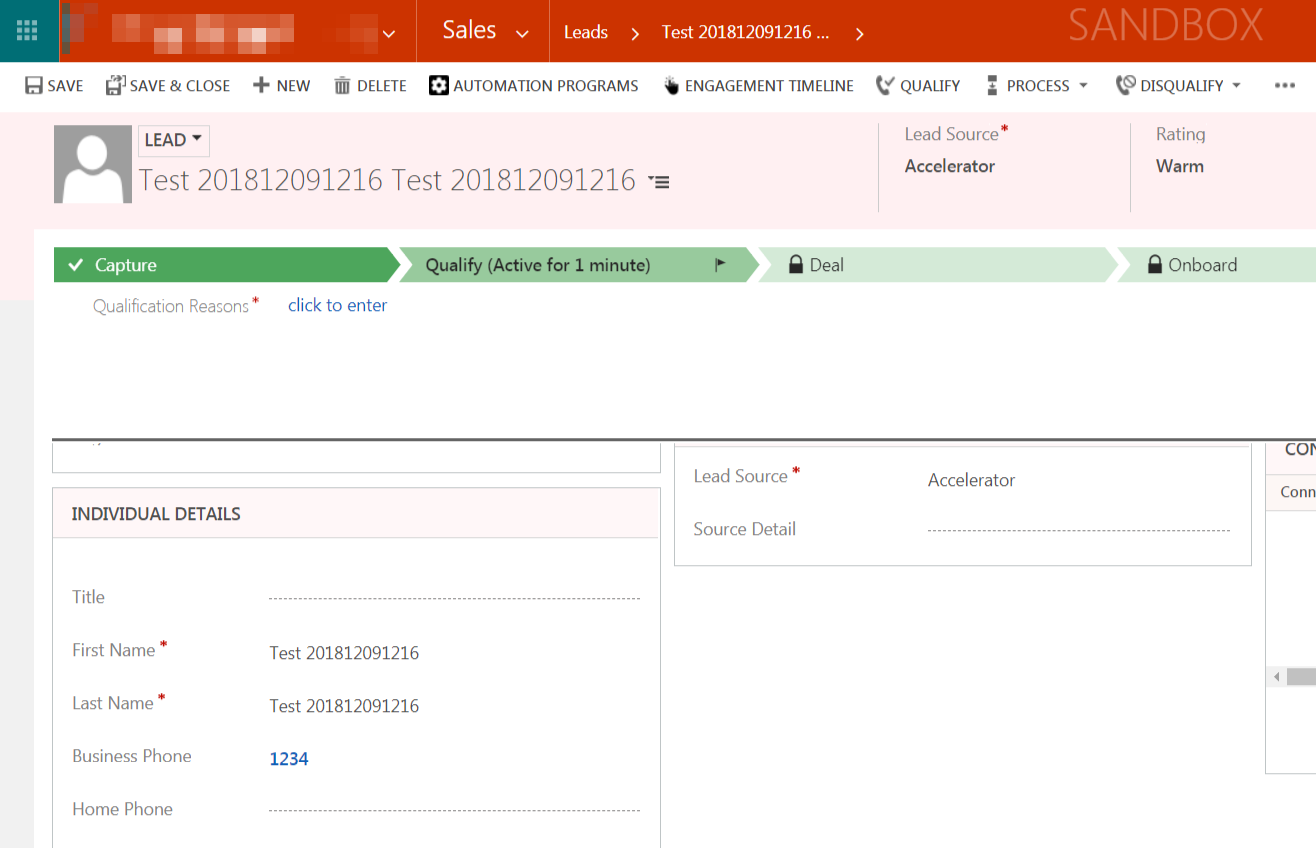
After upgrading to v9, this behavior disappeared and the QUALIFY button was also available in the Capture process stage. We tried to debug the JavaScript associated to the command associated to this button, but the JavaScript wasn’t even firing. So we then checked the ribbon XML (using XrmToolBox Ribbon Workbench) for the Lead entity and we noticed 4 possible QUALIFY buttons:
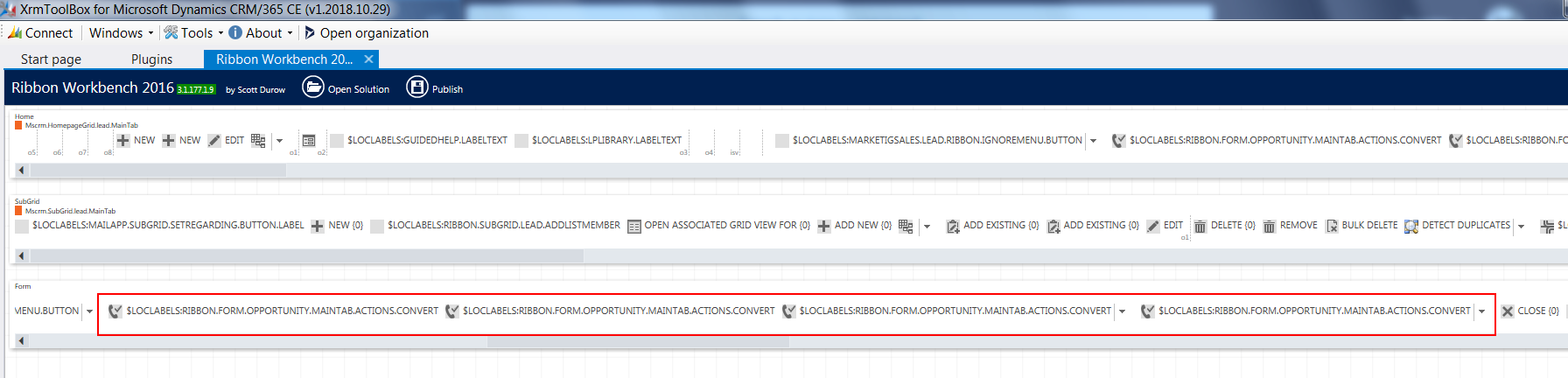
In v8.2, we customised the command Mscrm.Form.lead.ConvertQuick. This actually works fine in the new Unified Interface in v9. However, because we are still using the Web UI, the command to be used is Mscrm.Form.lead.ConvertQuick.Web. Once we applied the same behavior to this command, it worked fine again.
Another important check that we had to do as part of the upgrade was the Dynamics 365 App for Outlook. With v9, the Outlook add-on becomes an actual Model-Driven app and it needs to be configured accordingly to satisfy your security model and UI experience.

You can find more information about the v9 Dynamics 365 App for Outlook deployment in this article: https://docs.microsoft.com/en-us/dynamics365/customer-engagement/outlook-app/deploy-dynamics-365-app-for-outlook
Finally, after the upgrade, we also noticed some weird errors and slow performance navigating around the application. Cleaning the cache seems to resolve these issues.
Let’s run some more sanity checks and, hopefully, enjoy the rest of our Sunday 🙂
Great blog Ramon, thanks for sharing the story!
Great blog, thanks for sharing the story!
Welcome Pavlos, glad you have enjoyed it. How is V9 so far treating you?
The tech team had few issues during the upgrade which gave us some trouble, but my main concern was the few missing features in the UUI. MS has mentioned that those will be shortly included